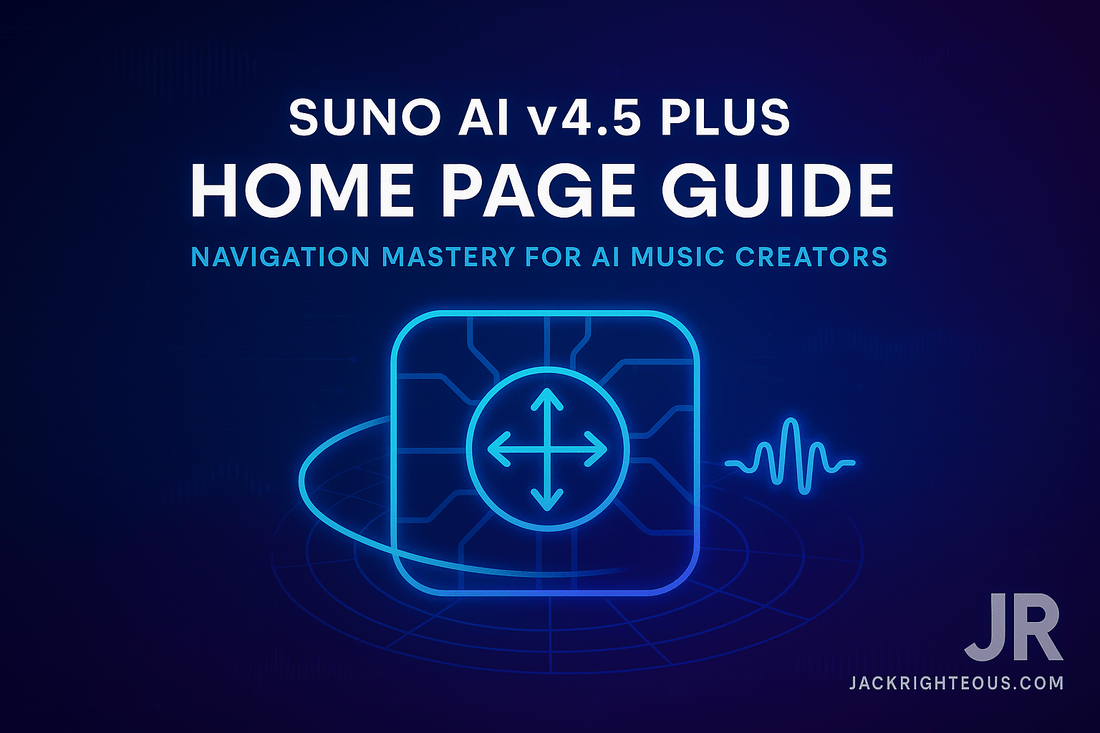
Suno AI v4.5 Plus Home Page Guide | Jack Righteous
Gary Whittaker
Suno AI v4.5 Plus – Home Page Deep Dive
Author: Jack Righteous | Last Updated: July 2025
The Home Page is the central hub of Suno AI v4.5 Plus. A strong understanding of its layout and functions will speed up your workflow, help you manage credits efficiently, and ensure you navigate the platform like an experienced music producer. This guide is part of our Definitive Suno v4.5 Plus Training Series, designed to help creators master every feature step-by-step.
Learning Objectives
- Identify all major Home Page sections and their functions.
- Track credits, notifications, and account status effectively.
- Use the Feed to discover music, engage with the community, and learn from top prompts.
- Access any Suno feature in two clicks or less using the Side Menu.
- Avoid common mistakes that waste time or credits.
1️⃣ Home Page Layout Overview
The Home Page in Suno AI v4.5 Plus consists of four primary zones:
- Top Navigation Bar – Account and credit management, notifications, and platform updates.
- Primary Action Buttons – Direct entry points to key modules: Create, Library, Search, Radio, Explore, Invite.
- Content Feed – Personalized song recommendations, trending tracks, and quick engagement tools.
- Persistent Side Menu – Accessible on every page for rapid navigation.
2️⃣ Top Navigation Bar – Managing Your Session
-
Credits Counter: Shows remaining generation credits. Updates immediately after each song generation.
Best Practice: Always keep a minimum of 10 credits available before entering a long session to avoid interruptions mid-workflow. -
Notifications Icon: Alerts for comments, remixes, follows, and system messages.
Use Case: Quickly assess audience engagement or collaboration opportunities without opening multiple pages. - Profile Access: Links to your account settings, profile editing, subscription plan, and logout options.
-
What’s New Banner: Appears when Suno introduces updates.
Tip: Check this banner before creating sessions—it may contain changes to prompt behavior or new features.
3️⃣ Primary Action Buttons – Core Navigation
-
Create: Opens the full song generation interface. Input prompts, lyrics, select personas, toggle instrumentals, and apply advanced options.
Training Note: Using clear, structured prompts and selecting the right persona upfront can save credits by reducing trial runs. -
Library: Stores your completed songs, drafts, and trashed files.
Tip: Regularly clean your library and name tracks systematically to avoid losing strong iterations. -
Search: Allows keyword-based discovery across community songs by tag, title, or username.
Best Practice: Use specific genre and mood keywords for precise results. -
Radio: Plays a continuous AI-curated stream that adapts to your listening feedback.
Use Case: Explore new styles or test how Suno interprets mood and genre shifts over time. - Explore: Highlights trending tracks, popular prompts, and recommended creators to learn from.
- Invite Friends: Generates a referral link that rewards both you and the invitee with credits once they sign up and create songs.
4️⃣ Content Feed – Discover and Engage Quickly
The Feed is designed for discovery and interaction without navigating away from Home.
- Featured Songs: Curated by Suno to showcase platform capabilities.
- Trending: Displays top tracks based on recent community activity and engagement.
- Following Activity: Shows new tracks, remixes, or comments from users you follow.
- Inline Engagement Controls: Like, comment, or add tracks to playlists directly from the feed.
Common Pitfalls:
- Feed data may not auto-refresh after creating new songs. Solution: Manually refresh the page.
- Trending content can change rapidly, making it less reliable for consistent inspiration. Save promising tracks immediately.
5️⃣ Persistent Side Menu – Always Accessible
This menu is visible across all pages and includes:
- Home
- Create
- Library
- Search
- Radio
- Explore
- Notifications
- Invite Friends
- What’s New (when active)
- Profile View/Edit
- Account Settings & Logout
Tip: Use this menu instead of the browser back button to prevent accidental page reloads or lost draft data.
6️⃣ Quick Workflow Path for Beginners
- Check credits in the top bar.
- Scan “What’s New” for updates that may affect prompt handling.
- Open Create to start a generation session.
- Return to Feed to monitor engagement or discover new prompt ideas.
- Use Search or Explore for research and inspiration.
- Organize versions in Library and recover any deleted takes from Trash if needed.
7️⃣ Key Training Takeaways
- The Home Page is designed for speed and accessibility. Mastering its layout will reduce time lost to navigation.
- Credits and notifications should be checked first in every session to avoid disruptions.
- Use the Feed and Explore sections strategically as learning tools for better prompt engineering.
- Keep track of promising tracks and collaborators early to build your creative network within Suno.
📚 Continue Learning: The Complete Suno AI v4.5 Plus Training Series
Take your AI music creation to the next level with Jack Righteous’ 12-part professional guide series. Learn every menu, feature, and workflow Suno offers—step by step.
- Feature Evolution Chart – Suno from V3 to V4.5 Plus
- Home Page Guide – Quick access and layout overview
- Create Page Guide – Prompts, lyrics, personas, and settings
- Library Guide – Organizing, filtering, and version control
- Search Guide – Finding tracks, creators, and prompt inspiration
- Radio Guide – Discovery and algorithm training
- Explore Guide – Trends, categories, and fusion genres
- Notifications Guide – Managing alerts and engagement
- Invite Friends Guide – Free credits and community growth
- Profile Customization Guide – Build a branded artist page
- What's New Menu Guide – Updates, support, and feedback tools
- Song Menu Guide – Advanced editing and workflow control
🎵 Get More Free AI Music Content
Join The Righteous Beat newsletter to access exclusive AI music strategies, free tools, and upcoming Suno training content straight to your inbox.

