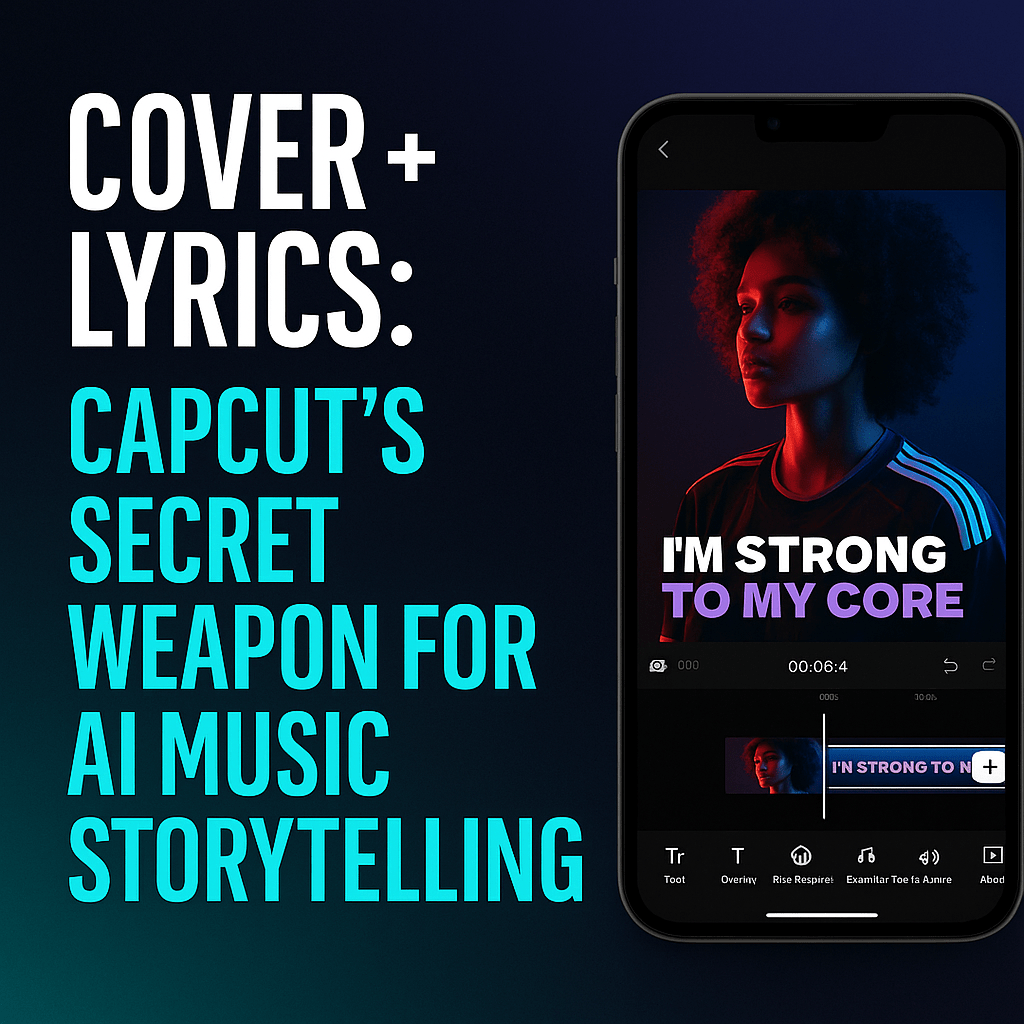
Create Lyric Videos from Cover Art Using CapCut
Gary WhittakerUse one simple workflow to turn your Suno track and cover art into a powerful lyric video that boosts streams and sticks in memory.
Why Lyric Videos Still Matter
We live in a scroll-first, sound-off world. Most listeners don’t catch your lyrics the first time—they read them.
Lyric videos aren’t filler content anymore. They’re visual anchors. And when paired with cover art, they help define your story and aesthetic in a way that sticks.
This article walks you through how to create a hybrid cover + lyric video in CapCut, designed for AI music creators who want to release visually without overcomplicating the process.
Step 1: Set the Foundation
• Use your existing album or single cover image as the video background
• Create a new project in CapCut (desktop or mobile) with a 16:9 or 9:16 aspect ratio, depending on your target platform
• Add a slight zoom or looped pan effect to the background image to avoid static visuals
Step 2: Drop in the Song + Activate Auto Lyrics
• Upload your full track (from Suno, BandLab, or another DAW)
• Open CapCut’s Auto Captions or Auto Lyrics tool
• Choose the song's primary language—CapCut will auto-generate synced lyrics along the timeline
Pro Tip: If you used JR Righteous Lyrics Lab or structured your chorus first, CapCut’s caption timing will feel even tighter.
Step 3: Style the Lyrics
• Choose a bold, readable font (CapCut’s “Modern Caption” and “Dynamic Bold” work well)
• Use high contrast between text and background—add a shadow or background box if needed
• Animate each line to enter and exit cleanly—fade in, slide, or typewriter effects all work
Bonus: Match font color to your cover art palette for brand consistency.
Step 4: Add Small Motion Details
• Insert pulse or glow animations at beat hits
• Apply scene-wide effects on chorus or high-energy lines (zoom, shake, color flash)
• Use light overlays like lens flare, particles, or blur to keep background dynamic without distracting
Don’t overdo it. The lyrics are the star.
Step 5: Export in Multiple Formats
• Use 1920x1080 for YouTube and BandLab
• Use 1080x1920 for Instagram Reels, TikTok, and Spotify Canvas (8 sec loops)
• Save one horizontal and one vertical version for cross-platform publishing
CapCut allows easy project duplication—just change the aspect ratio, then reposition your elements.
Need a Pro Boost? Try CapCut Pro for Free
CapCut Pro includes:
• Access to premium caption animations and stylized text blocks
• Pro-quality export settings for lyrics that stay sharp
• No CapCut outro or watermark
• Layer management for more complex lyric visuals
TRY CAPCUT PRO FOR 7 DAYS FREE → [https://capcutaffiliateprogram.pxf.io/c/6045408/2078710/22474]
Part of the GET JACKED Visual System
This is Part 3 of a 4-part CapCut series for AI creators who want to move fast and publish visuals that actually connect.
Next up: How to Build a Full Music Video Using CapCut (Scenes, Drops + CTAs)
The lyric video is no longer optional. It’s how people hear you.
Build Your Full Visual System with the CapCut Series
Ready to create a complete release package for your AI music? This 4-part guide shows how to go from idea to full video drop using CapCut—no crew, no fluff, just real results.
-
Improve Video Quality & Engagement with Captions
https://jackrighteous.com/blogs/music-creation-process-guide/improve-video-quality-engagement-add-captions-with-free-capcut -
Make Scroll-Stopping Music Teasers in 15 Seconds
https://jackrighteous.com/blogs/music-creation-process-guide/capcut-music-teaser-guide -
Turn Cover Art and Lyrics into a Visual Story
https://jackrighteous.com/blogs/music-creation-process-guide/capcut-lyric-video-guide -
Build a Full-Length Music Video in CapCut
https://jackrighteous.com/blogs/music-creation-process-guide/capcut-full-music-video-guide
Want to release faster and look better doing it? Start now—remix, scale, and build with intention.
Get the FREE GET JACKED Starter Kit (Exclusive Online Version)
https://jackrighteous.com/pages/start-ai-music-branding
