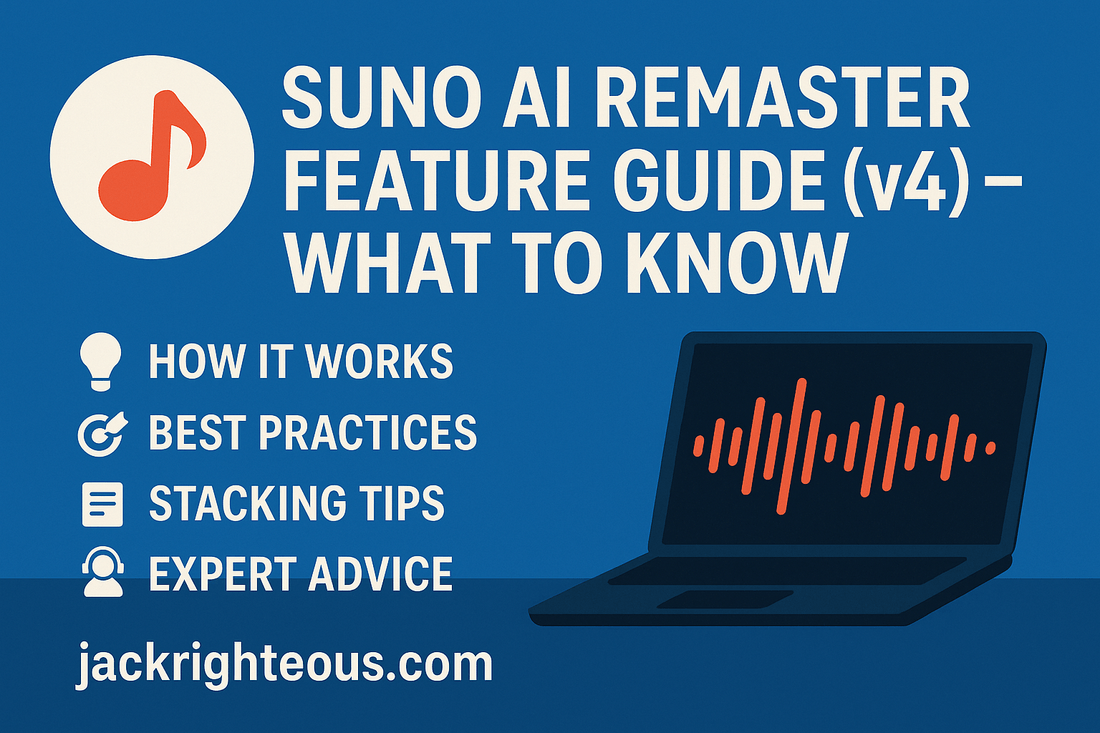
Suno AI Remaster Feature Guide (v4) – What to Know
Gary Whittaker
Originally published in 2024 | Updated June 12, 2025
Suno AI Remaster Guide (v4) – What to Know
By Jack Righteous | jackrighteous.com
Table of Contents
- What It Is
- How It Works
- Step-by-Step
- Best Practices
- Stacking
- Known Issues
- Community Tips
- Final Thoughts
What It Is
The Remaster tool in Suno AI allows you to regenerate older songs using version 4, improving audio fidelity without losing structure.
How It Works
- Remaster generates two new versions using v4, not a filter.
- It costs credits like a regular song generation.
- The structure remains; audio is rebuilt.
Step-by-Step
- Select your Suno-generated song.
- Click “...” and choose “Create → Remaster.”
- Wait for Suno to produce 2 new versions.
- Compare them with your original track.
Best Practices
- Use for poor-quality mixes with solid structure.
- One pass is usually enough.
- Always keep your original file.
- V4 prioritizes clarity — may reduce grit or raw emotion.
Stacking Remasters
Stacking = remastering a remaster. It can help or hurt.
When to Stack
- Instrumentals benefit from layered depth.
- Ambient/synth genres handle stacking well.
When Not to Stack
- Vocals can degrade in clarity and emotion.
- Lyrics may mutate or shift.
Pro Tip: Stack only with purpose. Use for instrumentals. Compare back to original.
Known Issues
- Buzzing artifacts in metal/rock genres.
- Energy loss in emotional vocals.
- Tonal drift and genre softening.
- Mix consistency issues — volume, reverb shifts.
- Does not work on non-Suno audio.
Community Tips
- “Soul loss” is common — technically better, emotionally flatter.
- Try stacking only on ambient or soundscape music.
- Some treat Remaster as creative re-interpretation, not a polish pass.
Final Thoughts
If your original song is strong in structure, remastering will enhance its clarity. But always test for tone and emotion. Don’t lose the feel chasing fidelity.
Want to improve your lyrics too? Try the Righteous Lyrics Lab GPT.
Need a full music creator stack? Download the GET JACKED Pro Starter Kit.
Related Guides & Tools
FAQs
-
What does Remaster do?
Regenerates your original Suno song using the v4 model. -
Can I use it on external tracks?
No — only on Suno-generated songs. -
Is stacking safe for vocals?
Usually no. It often degrades clarity. -
How many remasters can I do?
No limit, but every pass changes the output. Use judgment.

1 comment
You can go to your “Displayed Lyrics” and add tags like [high_fidelity] before you remaster. It’ll function like a cover at 10% of the weight.