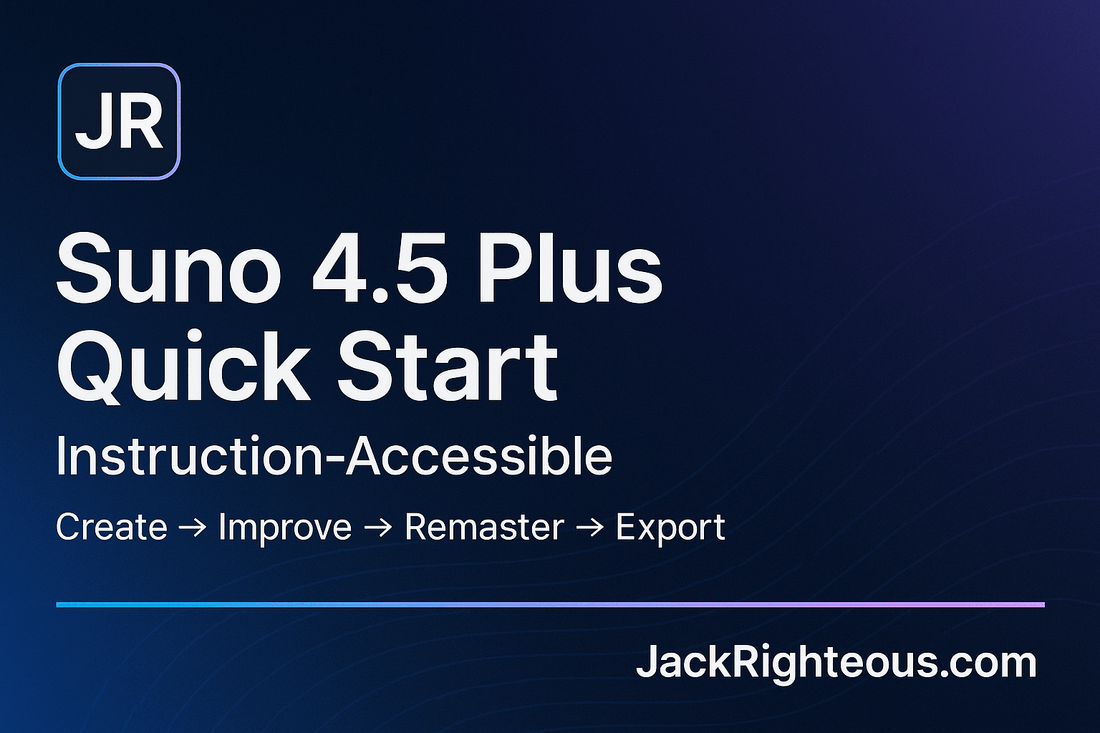
Suno 4.5 Plus Quick Start (Instruction-Accessible)
Gary WhittakerSuno 4.5 Plus Quick Start (Instruction-Accessible)
Purpose: Help a new user make one usable track in ~10 minutes, improve one thing, remaster, and export with clean naming.
Scope: Accessibility applies to the instructions only (clear steps, keyboard & screen-reader cues). Music can be any style or intensity.
Last updated:
Learning goals
- Generate a first idea (instrumental or with vocals)
- Improve one thing with a native edit tool
- Run a single Remaster for polish
- Export with a clear, searchable file name
Prerequisites
- Suno V4.5 Plus account (web or mobile)
- Headphones recommended
The 5-Step Quick Start
1) Create your first idea (pick one)
Instrumental
Copy, paste, and edit bracketed parts if shown.
Create a [genre] instrumental featuring [key instruments].
Mood: [emotion]. Keep a steady groove; no abrupt stops.Example
Create a hip hop instrumental featuring punchy drums and warm keys.
Mood: confident.Full song with vocals
Create a [genre] song with [core instruments].
Start soft, build to a strong chorus, include a short bridge.
Vocal tone [descriptor]; clear and present in the mix.Example
Create a pop song with bright synths and clean drums.
Start soft, build to a strong chorus, include a short bridge.
Vocal tone warm; clear and present in the mix.Scene Mode (mobile)
- Open Suno app → Scenes
- Choose your photo or video
- Pick a style (e.g., Ambient / Lo-fi / Cinematic)
- Optional caption (e.g., “city rooftop at night”)
- Generate
Result: You now have 1–2 takes to review.
2) Pick your keeper
- Listen through once without editing.
- Choose the take with the best overall feel (even if one section is weak).
3) Improve one thing (choose one tool)
Replace (fix a section)
- Select the weak section (e.g., Chorus) → Replace
- Optional hint text:
Stronger chorus hook with clearer lead melody; keep timing and key.Extend (add length or sections)
- Run Extend once.
- Optional hint text:
Add a short bridge, then return to a final chorus with more energy.Crop + Fade (tighten start or end)
- Crop to the strongest 30–90 seconds.
- Apply a short Fade-in and Fade-out.
4) Polish the mix
- Run Remaster once (balances loudness, reduces muddiness).
- Re-listen on headphones.
5) Export and name clearly
Use the JR pattern for every export:
[TrackName]_[EditOrType]_V#.extExamples
FirstLight_FullSong_V1.wavFirstLight_ChorusReplace_V2.wavFirstLight_LoopFade_V2.mp3
Suggested local folder layout
Project/
Prompts/
Lyrics/
Audio/Keyboard and screen-reader tips
- Find controls fast: browser Find (Cmd/Ctrl+F) for “Replace”, “Extend”, “Crop”, “Remaster”, “Export”, “Workspace”.
- Keyboard: Tab/Shift+Tab to move focus; Enter or Space to activate; Esc to close dialogs.
- Sliders (Crop): arrow keys adjust start/end where supported.
- Results: navigate to Play buttons in the results list; use keyboard to play/pause each take.
- If a control is not reachable, refresh the page. If still blocked, try another browser (Chrome or Edge are usually reliable).
Common mistakes and quick fixes
“It keeps repeating.”
- Add structure to the prompt (e.g., “start soft → strong chorus → short bridge”).
- Or use Replace on the repeating section with:
Introduce subtle variation; keep key and tempo.“Vocals are muddy or too quiet.”
- Add to the prompt: clear, articulated vocals; present in the mix.
- Then Remaster. If one line is off, Replace that section.
“Extend changed the style.”
- When using Extend, restate genre and mood:
Continue same [genre] palette and tempo; add short bridge then final chorus.“Start or ending feels abrupt.”
- Crop to the best span and apply Fade at both ends.
Keep or kill and organize
Immediate actions per take
If you do not like a take:
- Thumbs down to register feedback.
-
Optionally delete to reduce clutter:
- In Create or Library, open the three-dot menu on the song and choose Move to Trash.
- In Library → Trash, open the three-dot menu on the song and choose Delete Permanently (cannot be undone).
If you do like a take:
- Thumbs up to mark it and register feedback.
- File it into a Workspace right away so you can find it next session.
- If it is a standout, optionally add it to a Playlist for review or sharing.
Note on thumbs up/down
Treat thumbs as a general feedback signal that may help refine results over time. It is not documented that a thumbs-up on this take directly optimizes the very next Replace or Extend for the same track. For precise control now, keep using clear notes in Replace and Extend.
Fast Workspace habit during creation
Path A: Select a Workspace before you click Create
- In the Create view, locate the Workspace selector near the Create button.
- Pick an existing Workspace. To make a new one, type a name (e.g., FirstLight) and press Enter.
- Generate. New takes will appear inside that Workspace and in Library.
Path B: Move a finished take into a Workspace
- On the song card, open the three-dot menu.
- Choose Move to Workspace.
- Pick an existing Workspace or create a new one by typing a name and confirming.
- Open the Workspace to verify the song is listed there.
Batch-move keepers from Library (cleanup)
- Go to Library.
- Multi-select songs:
- Desktop: Shift-click for ranges or Ctrl/Cmd-click for individual picks.
- Screen reader: Use list selection keys if available; otherwise, move item by item and toggle selection where supported.
- Click More actions or open the three-dot menu, then choose Move to Workspace.
- Pick the target Workspace or create a new one and confirm.
Playlists vs Workspaces (which and when)
- Workspaces: best for active projects and drafts you will keep editing (Replace, Extend, Crop/Fade, Remaster).
- Playlists: best for curation and listening (reference hooks, client shortlists, mood sets). Use after you have keepers.
Export naming refresher (searchable)
[TrackName]_[EditOrType]_V#.ext
Examples: FirstLight_FullSong_V1.wav; FirstLight_ChorusReplace_V2.wav; FirstLight_LoopFade_V2.mp3; FirstLight_Cover_V3.wav
Suggested local folders: Project/Prompts, Project/Lyrics, Project/Audio
Daily 5-minute cleanup
- Keep or kill: thumbs up keepers, thumbs down misses, delete clutter.
- File keepers into the correct Workspace.
- If you exported, use the next version number in the filename.
- Optional: add the very best takes to a Playlist for later review.
