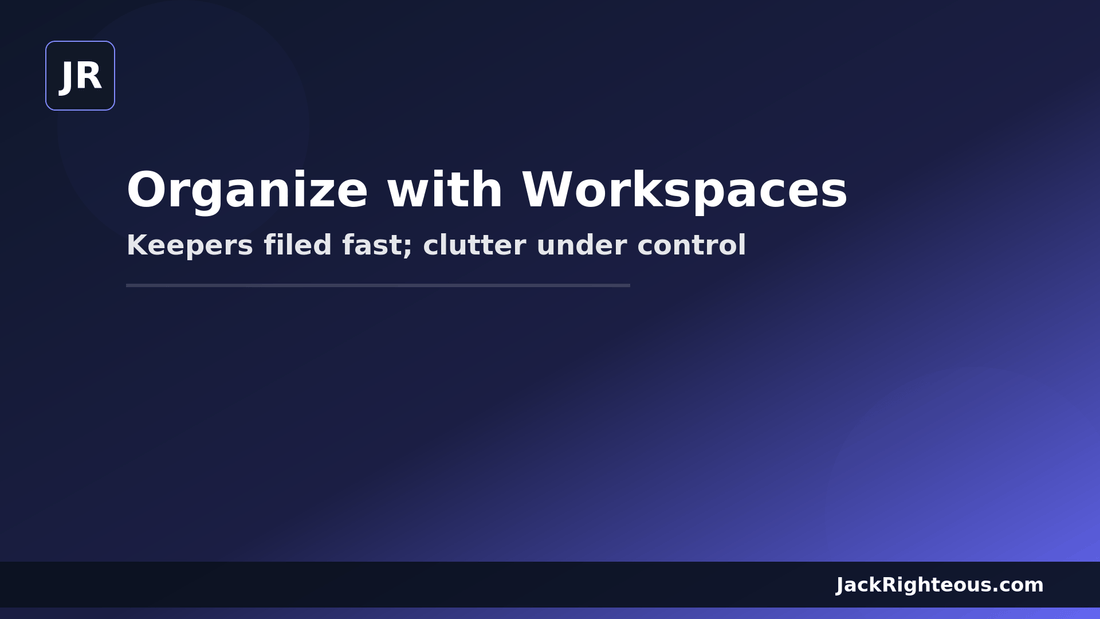
Suno Workspaces: Full How-To for Organizing Projects
Gary WhittakerOrganize with Workspaces — Full How-To
Goal: Keepers filed fast, clutter under control, projects easy to find.
Last updated:
Key concepts
- Workspace = project bucket (e.g., FirstLight, Client_Jingle_Q4)
- Library = everything you’ve generated
- Playlist = curation/listening (shortlists, mood sets)
Keep or kill (immediate actions)
- Don’t like it: thumbs down; optionally delete (Create/Library → ⋯ → Move to Trash → Library/Trash → Delete Permanently).
- Like it: thumbs up; move to a Workspace now; optionally add to a Playlist.
Create-time habit (fastest)
- Before you click Create, pick a Workspace (or type a new name, press Enter).
- All new takes file into that Workspace (and remain visible in Library).
Move after the fact
- On a song card, click ⋯ → Move to Workspace.
- Pick or create the Workspace → confirm → open the Workspace to verify.
Batch-move from Library
- Open Library.
- Multi-select (Shift-click ranges; Ctrl/Cmd-click singles).
- More actions or ⋯ → Move to Workspace → pick or create.
Playlists vs Workspaces
- Workspaces: editing in progress (Replace, Extend, Crop/Fade, Remaster).
- Playlists: curation/listening (Reference Hooks, Client Shortlist, Mood Sets).
Archiving
- When done, prefix Workspace with
ARCHIVE_or move exports to long-term storage. - Keep latest two exports plus milestone versions; clear the rest.
Naming refresher
TrackName_[EditOrType]_V#.ext
Examples: FirstLight_FullSong_V1.wav, FirstLight_ChorusReplace_V2.wav, FirstLight_LoopFade_V2.mp3, FirstLight_Cover_V3.wav
What to do next

